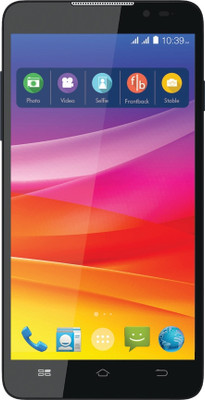As of now, Karbonn did not launch any official ROM upgrade for this device. Probably they will not launch any update in future too. But don’t worry by rooting your device you can install any custom ROMs.

Here, is the best tutorial to root Karbonn A25 phablet. Please be informed that the given below procedure will void your device warranty. It is somewhat difficult to get back. So, please continue once you are fully convinced with rooting.
Pre-requisites to root Karbonn A25:
1.The rooting procedure will wipe all your data’s, so before start to implement the given below procedure you are advised to take a full backup of your android phone.2.Use the appropriate backup applications to backup your data. To take a backup of your contacts just sync them with the Gmail.
3.Along with the data’s you are advised to note down the MMS settings and APN settings of your phone as this is important when next time you are using.
4.Then download and install the appropriate USB driver from here to your computer.
5.While rooting if any of your antivirus suites or firewall interrupt on the rooting procedure just disable or uninstall them temporarily.
6.Finally charge your device fully or atleast upto 70-80%. To check the battery percentage level of your phone just follow our tutorial.
Once you have followed all the aforementioned instructions you are good to go with the rooting procedure.
Procedure to root Karbonn A25:
1.First, download the rooting tool from here to your computer.2.After that extract the file on your desktop.
3.Then connect your Karbonn A25 smartphone to the computer by using USB cable.
4.In the extracted folder, open the RunMe.bat file.
5.Now you will get one command prompt. Press “1” to continue.
6.Wait for few minutes until the process gets completed and then reboot your phablet.
7.That’s it! Now, your phone was rooted successfully.
To confirm that just download the Root Checker app from Google Play Store.