Micromax A110Q Canvas Plus Root by Bin4ry_V30 root tool. The Rooting
procedure is really easy, and you should follow these steps: -
1) Rooting & Unrooting
First of all install Driver Micromax A116 Driver then follow these steps:-
1. Enable USB debugging on your device.
2. Go to Settings-- > Development-- > USB debugging check it.
3. Connect MMX A110Q using storage mode to PC & Install driver.
4. Stop Firewall & Antivirus During root process.
5. Change phone connection to Media device.
6. Download Tools -:- Root_with_Restore_by_Bin4ry_v30 thanks to link provider
7. Unzip Bin4ry the root tool.
8. Run RunMe.bat file (Do not Run as Administrator)
9. Follow the on screen instructions carefully. You will need to type "1" for root and press enter.
10. If you ever want to Unroot your Micromax A110 then type "x" and press enter.
11. Your device will reboot during the process,after the reboot Bin4ry
will copy some files to your device. Now you have fully rooted your
device.
Attention: Please follow the instructions carefully. I will not take any responsibility on whatever may happen with your phone.
2) Only for rooting (Auto Root Method)
Thanks to John
What should U do:
1) Make sure USB debugging is enabled. Go to settings > developer options > enable USB debugging,
2) Download AND Install MTK Drivers,
3) Extract the MTK6589 Auto Root folder from the .rar,
4) Connect your phone to PC visa USB and changa it into (MTP) mode.(USB) mode Won't work,
5) Run run.bat from the extracted MTK6589 Auto Root folder,
6) Press any key and wait while it roots your phone,
7) After finished, now reboot,
Wow, you’re rooted now.
Note = This method will work for all of MTK6589 Quadcore phones....
Do it at Your OWN Risk
Stock Rom V2
This is first update of Micromax A110Q Canvas 2 Plus. Micromax release
stock Rom V2 for this phone. This update comes in software &
improves hardware performance of Micromax A110Q Canvas 2 Plus.
Software release notes:
1. Quadband support, software is also backward compatible with dual band.
2. M! Live app, Hoops, Game hub, Kingston office suite applications are integrated in software.
3. New SAR values (Basis on Quadband) are integrated in software.
4. GMS is updated.
Hardware release notes:
1. Quadband hardware is introduced so Hardware version will be changed.
Please share the new labels with new SAR values and new HW ver.
2. TP (BYD) is changed. BYD make is introduced.
3. Front camera (Sunwin) is changed. Sunwin make is introduced.
Follow these steps to Install stock Rom V2:-
1. Install Drivers (driver in your phone)
2. Download and Extract SP tool & Micromax Stock Rom V2 folder. Open
Sp Tool folder and click & Rum sptool.exe Run as Administrator if
you are using Windows vista/7/8
3. Select ' MT6589_Android_scatter_emmc.txt file inside the ROM folder.
4. Now Switch off Canvas 2 Plus.
5. Click Download Button in Sp tool.
6. Connect Phone {Switched off} to PC via USB Cable.
7. If every things right, flashing will precede
8. Wait till it finishes….. A green ring is displayed on completion.
9. Now Close SP tool….. Remove Phone from PC.
10. Switch ON the phone...It is successfully Flashed...
Note: I am not responsible if you make Mistakes and Bricked Devices.
Information about New Android phones, Android phones reviews, Android free apps, Guide for rooting various devices, Android backup app tips, Android development, Android developer and more related to technology.
Tuesday, June 18, 2013
Thursday, June 13, 2013
Official Stock Roms for Micromax A116 HD
Specifications of Micromax A116
MediaTek MT6589 chipset
1.2 GHz quad-core ARM Cortex A7 CPU
PowerVR SGX544 GPU
1 GB of RAM
5″ HD (1280 x 720 pixels) IPS (16.7 million colors) display
8MP rear camera with LED Flash
1080p video recording @ 30fps
2MP front facing camera
4 GB of internal storage
Up to 32 GB expandable memory via microSD card
2,000 mAh battery
Android 4.1 Jelly Bean OS out of the Box
MediaTek MT6589 chipset
1.2 GHz quad-core ARM Cortex A7 CPU
PowerVR SGX544 GPU
1 GB of RAM
5″ HD (1280 x 720 pixels) IPS (16.7 million colors) display
8MP rear camera with LED Flash
1080p video recording @ 30fps
2MP front facing camera
4 GB of internal storage
Up to 32 GB expandable memory via microSD card
2,000 mAh battery
Android 4.1 Jelly Bean OS out of the Box
Official Stock Roms:
Official Stock JB 4.2.1 Firmware (Sp Tools flashable ) : Donload Here
Official Stock JB 4.1.2 Firmware V0.20 (Sp Tools flashable ) : Download Here
Official Stock JB 4.1.2 Firmware V0.16 (Sp Tools flashable ): Download Here
Monday, June 3, 2013
Micromax Releases JellyBean 4.2.1 For Canvas HD A116
Micromax officially has released the update for Canvas HD A116 today and it supports Over the air (OTA) updates and is only available on MMX service centers.
Please get the updated rom on XDA so we can flash it at our homes
updated JellyBean 4.2.1 with OTA functionality
GPS fixed
clear pictures from camera
check : MMX NewsCaster
check : FoneArena
You can download the stock 4.2.1 JellyBean from Here
All The things you need to Upgrade to 4.2.1 are given Here
To Flash the JellyBean 4.2.1 you need to do the Following steps and follow the steps or you may mess up the touch panel as the last part is tricky:
So here is a complete guide to update Micromax Canvas HD A116 to Android 4.2 Jelly Bean OS.
REQUIREMENTS
• A Micromax Canvas HD A116 with usb data cable
• Please ensure that the battery of your device is above 75%, so you don't get sudden shut down during our process.
• Take full backup of your device.
• Backup data like SMS, contacts, whatsapp data etc etc., as these would be formatted during the process.
• Install the drivers of Micromax Canvas HD from the official Micromax website.
• Download Jelly Bean OS ROM & SP FLASH TOOLS, that you will flash.
• Take the backup of the Calibration with the help of Maui Meta (This is to be done incase you mess up any thing while the upgrade. restore the calibration taken before flashing into the newly flashed rom)
INSTALLATION:
1. Install drivers - Mobistel_Cynus_T1_Drivers_x86
2. Open SP_Flash_Tool_v3.1304.0.119
3. Select Scatter file from the downloaded ROM version 4.2.1 (extract downloaded file from winrar to different folder)and select all files.
4.Goto options->select usb & select USB Mode& DA Download All - & select force to High Speeds
5. Remove battery, Sim Cards & Memory Card
6. Press Firmware Upgrade (Don’t press download)
7. Insert USB data cable to PC & connect your phone & flash tool will detect your phone& downloadingstart automatically
8. When you see green circle than you are done.
9. Remove the cable from your phone insert battery & restart your phone.
10. It will take some times while re-starting and there will be TP Update popup. *
11. You are done& you can insert sim cards & memory card.
*NOTE:
After Flashing and updating from 4.1.2 to 4.2.1 there will be a TP UPDATE pop up which will update the TP automatically. So it is advised DON'T TOUCH PHONE's SCREEN ON FIRST BOOT (don't even press the OK button), LET THE TP UPGRADE DO HIS WORK,WAIT FOR AT LEAST 10-15 MINUTES BEFORE DOING ANYTHING.
When this appears you are done

Please get the updated rom on XDA so we can flash it at our homes

updated JellyBean 4.2.1 with OTA functionality
GPS fixed
clear pictures from camera
check : MMX NewsCaster
check : FoneArena
You can download the stock 4.2.1 JellyBean from Here
All The things you need to Upgrade to 4.2.1 are given Here
To Flash the JellyBean 4.2.1 you need to do the Following steps and follow the steps or you may mess up the touch panel as the last part is tricky:
So here is a complete guide to update Micromax Canvas HD A116 to Android 4.2 Jelly Bean OS.
REQUIREMENTS
• A Micromax Canvas HD A116 with usb data cable
• Please ensure that the battery of your device is above 75%, so you don't get sudden shut down during our process.
• Take full backup of your device.
• Backup data like SMS, contacts, whatsapp data etc etc., as these would be formatted during the process.
• Install the drivers of Micromax Canvas HD from the official Micromax website.
• Download Jelly Bean OS ROM & SP FLASH TOOLS, that you will flash.
• Take the backup of the Calibration with the help of Maui Meta (This is to be done incase you mess up any thing while the upgrade. restore the calibration taken before flashing into the newly flashed rom)
INSTALLATION:
1. Install drivers - Mobistel_Cynus_T1_Drivers_x86
2. Open SP_Flash_Tool_v3.1304.0.119
3. Select Scatter file from the downloaded ROM version 4.2.1 (extract downloaded file from winrar to different folder)and select all files.
4.Goto options->select usb & select USB Mode& DA Download All - & select force to High Speeds
5. Remove battery, Sim Cards & Memory Card
6. Press Firmware Upgrade (Don’t press download)
7. Insert USB data cable to PC & connect your phone & flash tool will detect your phone& downloadingstart automatically
8. When you see green circle than you are done.
9. Remove the cable from your phone insert battery & restart your phone.
10. It will take some times while re-starting and there will be TP Update popup. *
11. You are done& you can insert sim cards & memory card.
*NOTE:
After Flashing and updating from 4.1.2 to 4.2.1 there will be a TP UPDATE pop up which will update the TP automatically. So it is advised DON'T TOUCH PHONE's SCREEN ON FIRST BOOT (don't even press the OK button), LET THE TP UPGRADE DO HIS WORK,WAIT FOR AT LEAST 10-15 MINUTES BEFORE DOING ANYTHING.
When this appears you are done

Subscribe to:
Posts (Atom)
Buy Best Smartphones at Low Price in India.
1. MICROMAX CANVAS NITRO A311 Specifications : Dual SIM, 3G Android v4.4.2 (KitKat) (can be update to Android Lollipop...
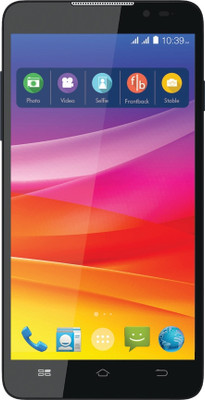
-
1. MICROMAX CANVAS NITRO A311 Specifications : Dual SIM, 3G Android v4.4.2 (KitKat) (can be update to Android Lollipop...
-
Do you want to know about rooting and how to root and unroot Micromax A116 Canvas HD Phablet or any other Android smart device? Read out th...
-
Rooting Lenovo A369i running on latest official firmware or stock ROM is now possible. Once you root your Lenovo A369i you can enjoy vario...