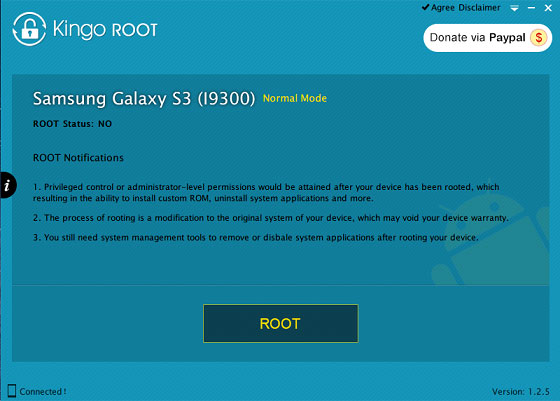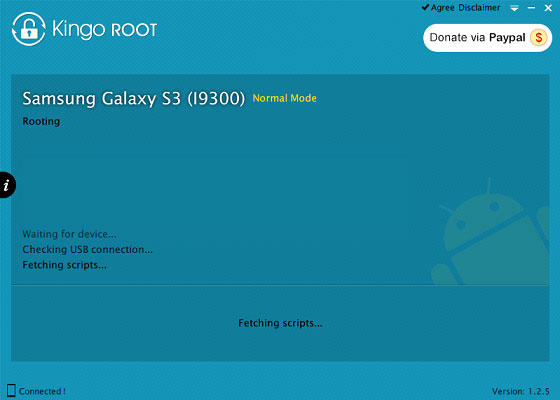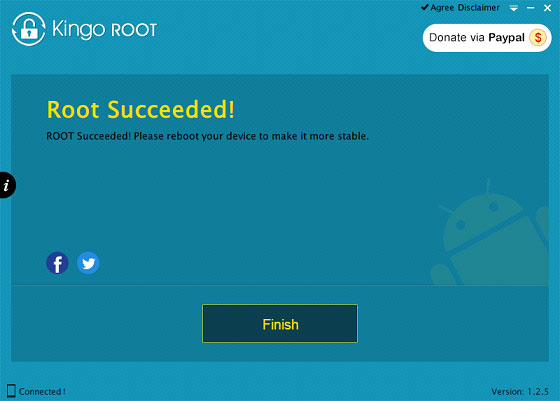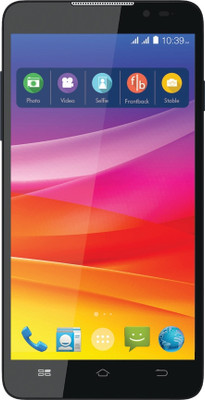Prerequisites:
1.First make sure your mobile have the battery percentage level of minimum 70 to 80%.2.Next enable the USB debugging mode by following the path Settings > Applications > Development > USB Debugging – Check box).
3.Next make sure you have backed up all the important data’s using appropriate backup applications.
Disclaimer : Follow the given below procedure at your own risk. I would not be held responsible for any damage.
Procedure:
1.First, download and install the Samsung KIES on your computer. In case if it is already installed, just ignore this step.2.Next, download and extract the root files on your computer. After extracting you will be able to see the given below files.

3.After that connect your phone to the computer using USB cable and copy the SuperSU-v1.80.zip file to your SD card.
4.Then Power OFF your Samsung Galaxy S Duos S7562 smartphone and allow it to enter into the download mode.

5.To enter into the download mode press and hold the Volume Down button, Home Button and Power Button at the same time for 4-7 seconds.

6.While you are in download mode you will see a yellow triangle like in the given below picture. Continue the process press the Volume Up Key.


8.Once you have connected, Odin will automatically detect your phone and show the “added message”.

9.After that click the “PDA” button and select the recovery.tar file that you have extracted in the second step.

10.Now, click the “Start” button in Odin to start the flashing process.

11.After that you will see a Green Pass Message in Odin. Now, you can disconnect your phone from the computer. During this process your device will restart automatically.

12.After that again Power OFF your phone and enter into the recovery mode. For that you need to press and hold the Volume Up button, Volume Down button, Home button and Power button for few seconds until you boot into the recovery mode.
13.In the Recovery menu, select the “Install zip from SD card > Choose zip from SD card > Install SuperSu v1.80.zip”.
14.Once flashing is finished, select Go Back > Reboot System Now option from the recovery menu.

That’s it! Now, your phone was rooted. To know whether the rooting process was successfully finished, open the app menu in your phone. There, if you see SuperSU app you can conclude that your phone was successfully rooted.