
Rooting is confusing for all newbies, but by following the below guide you can easily get your facts and doubts clear and can successfully root your Micromax Unite 2.
Also Check: Rooting Micromax Phones Frequently Asked Questions
>Why to root your Unite 2?
Well, there are a heck-lot of mods and customizations that one can try on their Android device but for all of them the basic necessity is ROOT. Rooting is a process which helps you to gain administrative access so that you can edit/modify the system core files.
>OMG!! I rooted but what about my warranty, what will happen to my device?
Yes you lost it, but calm down one can always flash the stock ROM and get back your device as it was on your first boot.
>I rooted my device, but nothing happened?
Rooting alone won’t do any magic, but if you see closely there would Be a SU app installed and that app is like a gateway which will grant permission for specially made apps and that will make your phone do wonders.
>Will it damage my device, will it Blast? – Kind of funny question.
No nothing like that would happen if you follow the process perfectly and rooting won’t make your device blast.
So now we’ll move towards the procedure of rooting but before it there are some goodies that you will need to download.
- MTK USB Drivers For Micromax devices (Only If not installed)
- Super SU
And Make Sure your device has at least 75% + battery and you have enabled USB Debugging. If not Go To Setting–>About Phone–>Tap the build number 4-5 times and that will enable Developer Settings in case it is not present by default. Else you can find the developer option simply by visiting the settings option.
Now we’ll go ahead towards the rooting procedure.
How To Root Micromax A106 Unite 2?
Follow the below guide properly to root the device.
- Install the USB Drivers If they are not already installed on your PC.
- Copy the SuperSU File on your device’s internal memory, don’t keep it in any folder just let it be there.
- Pull out the device’s battery, and while it’s turned off connect it to your computer via USB cable.
- Extract out all the files of SP flash too, and double-click on Flash_Tool.exe to open it.
- Click On the scatter loading button and select the “Scatter File” that you just downloaded. The real name of the file is “MT6582_Android_scatter_emmc.txt”.
- This will then load up a new section in the region below where you’ll be able to see a lot of check boxes just click on BOOTIMG text and select the boot image you just downloaded and then follow the same procedure for RECOVERY text and select the recovery.
- Click on the download button and there will be a warning popped up but don’t worry about it and Congratulations you have successfully installed CWM Recovery on your Unite 2.
- Now all you have to do is boot up into recovery and you can do that by pressing and holding Volume up+Volume down+power key simultaneously. Then select the recovery mode and select install ZIP from SD card and then use the volume rockers to scroll up and down and power button to make a selection.
- Select the SuperSU.zip that you placed in your phone.
If you still have any query, please let us know via a comment.
--------------------------------------------------------------------------------------------------------------------
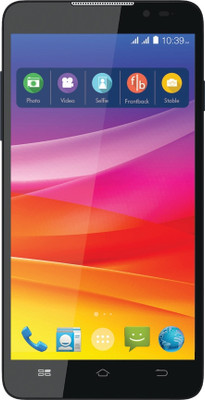
No comments:
Post a Comment