Recently, Karbonn has also launched
Titatium S5, one of the best Android Smartphone from the Karbonn
company. Karbonn Titanium S5 Features are Dual-SIM, 5.0 inches qHD IPS
Capacitive Touchscreen, 1.2 Ghz Quad-Core Qualcomm, 1 GB RAM, inbuilt 4
GB memory to store the data of all the applications & games, Android
4.1 Jelly Bean, etc.
We all know that Google has announced the Android
4.2.2 Jelly Bean version for most of the devices, which is quite
impressive. In order to update that version on your device, you must
have to root Karbonn Titanium S5 and install CWM Recovery on it.
![Root Karbonn Titanium S5 and install CWM Recovery [How to]](http://www.idroidspace.com/wp-content/uploads/2013/05/Karbonn-Titanium-S5.jpg?f8709c)
Today, in this article we will show you the most simplest way to Root Karbonn Titanium S5 Mobile and install
CWM Recovery. As you will traverse below, we will surely guide you
through the complete process on to how to Root Karbonn Titanium S5 and install CWM Recovery. But, before that please read the prerequisite, disclaimer and other important notes. Let’s start our journey!
Disclaimer: Rooting
will void your phone Warranty. We are not responsible if anything
happens to your phone. This article is purely for Karbonn Titanium S5,
applying these steps on another device may gets damage. Don’t miss any
of the steps, firstly read and understand the whole tutorial then go for
the actual process.
Prerequisite:
1. Make sure your mobile should possess 70 to 80% battery
2. Enable USB debugging mode (Menu (app drawer) > Settings > Manage Applications > Development > USB Debugging – check box)
3. Ensure that you have backed up your all important data.
4. Install Karbonn Titanium S5 Drivers from here.
This post is divided into two Sections:
1. How to Root Karbonn Titanium S5
2. How to install CWM Recovery on Karbonn Titanium S5
So, first we will see the first section of the post as below:
How to Root Karbonn Titanium S5
Step 1: Download Framaroot application to root Titanium S5.
Step 2: After downloading, place the file in your device and install the application.
Step 3: Open the installed the application and you’ll see some exploits, select “GANDALF Exploit“.
Step 4: Now, application will start rooting your device and it will take only few seconds. As the process is completed “restart” your device.
That’s it! You have successfully rooted your device. Enjoy 
Now, we will see the second section of the post as below:
How to install CWM Recovery on Karbonn Titanium S5
Step 1: Download CWM Recovery and place it into external SD card.
Step 2: Install Terminal Emulator on your device.
Step 3: Now, open the Terminal Emulator application and type “su” in it and hit enter.
Step 4: Next, type “dd if=/sdcard/cwmrecovery.img of=/dev/block/mmcblk0p13“
Step 5: Immediately, it will start flashing CWM Recovery on Karbonn Titanium S5.
Step 6: After the process is completed, close the application.
That’s it you have successfully installed CWM Recovery on Karbonn Titanium S5. To enter in to CWM Recovery mode do the following process:
Switch
off your device > Press “Volume Up + Power button” for few seconds
> As soon as you see the red screen, press “Home button” > You’re
in CWM Recovery mode.
So, it is the complete step by step guide on “How to Root Karbonn Titanium S5 and install CWM Recovery“. We
are not professional android users, so if you encounter any problem,
then lets us know so that we can solve it. Also let us know, if it works
for you or not? Happy Rooting & Flashing 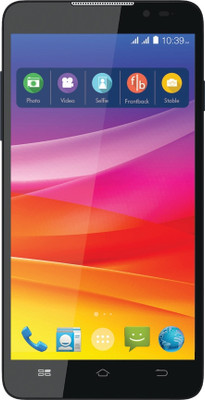
No comments:
Post a Comment