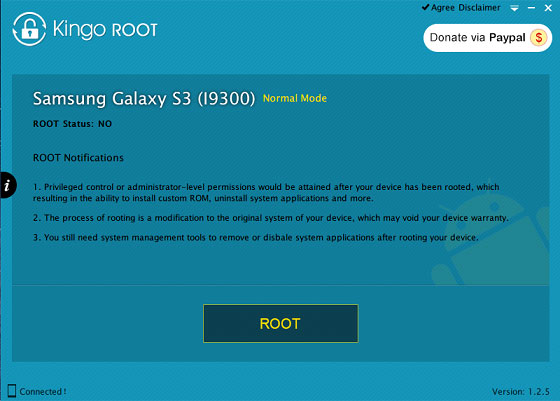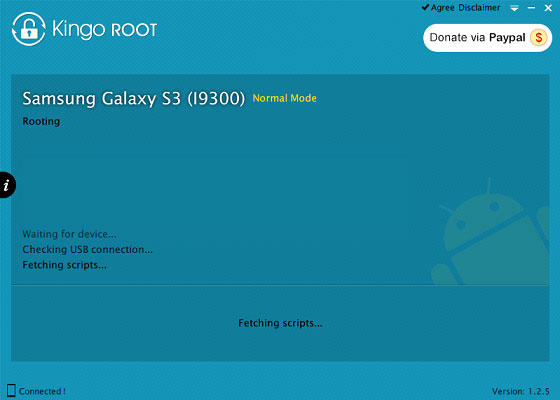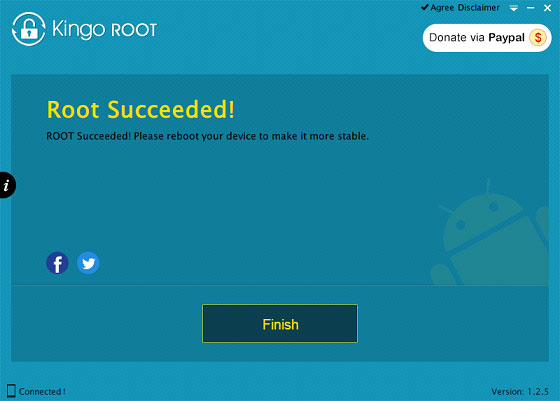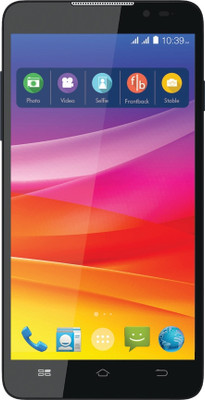Rooting is the first step to customise your device. Without rooting absolutely 'extraordinary' nothing is possible. Yes your warranty becomes void after that. So what?? You can always get it back after unrooting it. So chill. No matter where you read that its very risky or something like that, I'll say refrain from going to those sites. They are just putting unnecessary fear into your mind. Most probably they fear you could make your device function better than them.

 So lets go on with it. I've made it simple for you. Just follow the steps.
So lets go on with it. I've made it simple for you. Just follow the steps. 
1. Charge your device more than 80%. Coz you still have a lot of work to do...
2. Backup your contacts, messages, apps and everything you want. For the contacts and messages you can just about use anything off the Play Store with a few stars and good reviews. But for the apps I would personally recommend the Astro app. Yes I know what you want to ask. It's free..

3. Download the zip file for root and place it directly on your SD card, not in any folder. Do not extract it.
4. Switch off your phone.
5. Press the Home button, Power button and the Volume Up button and keep holding it until the Samsung logo appears. Now let go of the buttons. You will see that some writings have come in red colour. This is called the Recovery Mode. Your touch screen wont work now. So don't panic if you touch the screen and nothing happens. Only the volume buttons, home button and the power buttons work now. Volume buttons for going up and down. Home button for selecting and Power key for going back to previous screen.
6. Select 'Apply update from sd card'.
7. Choose the file that you have downloaded and select yes.
8. After that you'll be taken to another screen where there will be an option 'Reboot system now'. Select it and be patient and wait for your phone to switch on.
9. Check your apps and if you see the Superuser app, it means you are rooted.

10. Now open it and update the binaries.
That's it. You are good to go. The proud owner of a rooted SGY.