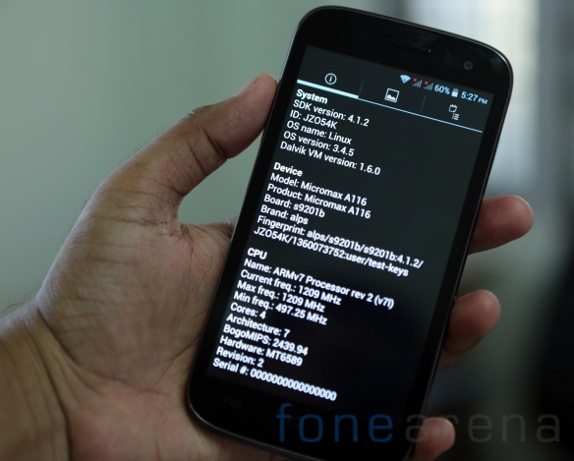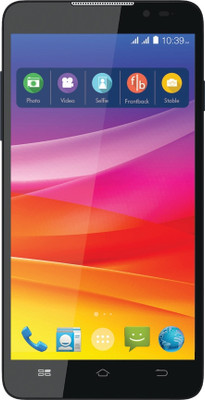Download the below files before we start the process
1. Micromax A110 Drivers download here
2. Micromax A110 VCOM Drivers download here
3. SP Flash Tool v3.1328 download here
4. CWM Recovery for Micromax Canvas 2 A110 (recovery.img) download here
5. SuperSU v1.04 (05_SuperSU_v1_04.zip) download here
6. MT6577_Android_scatter_emmc.txtdownload here
Warning: Before we start with the process, i will not be responsible for any data loss if you make any Mistakes and Bricked Devices. If you root your phone, it will void the warranty
And here are the steps you should follow.
1. First install Micromax Canvas 2 A110 drivers (Available in the built-in drive with the phone available in the USB Mass storage).
i am also attached micromax A110 driver following
2. now switch off your phon and Connect your phone via USB ( windows xp must be use) ....
3. 3. Unzip the Micromax A110 VCOM Drivers and install the drivers manually update this driver
4. Unzip the SP Flash Tool v3.1328 and open the tool Flash_tool.exe.
5. Click on the “Scatter-loading” button and select the “MT6577_Android_scatter_emmc.txt” from the Micromax Stock A110 JB 1.11 zip file.
6. Now make sure you have deselected every options except “RECOVERY”.
7. Click on “RECOVERY” and select the recovery.img (Make sure name is recovery.img)
8. now remove the battery and disconnect it from the PC.
9. Click the “Download” button in the Smart Phone Flash Tool.

10. Now connect the phone via USB in switch off mode (In the state mentioned in the step 8) to the PC, you will see the progress bar that the image is getting downloaded to the phone and once completed you will see the popup window a green circle.
11. Close the SP Flash Tool, turn on the phone and copy the 05_SuperSU_v1_04.zip file (Without unzipping) to the phone SD Card.
12. Switch off the phone and then switch on by pressing Volume Up + Volume Down + Power Button together. Select the recovery , get into the CWM recovery, choose the option Install from SD card, select the 05_SuperSU_v1_04.zip file and install the file.
13. Restart the phone normally you will find SuperSU App in the phone.
Now your phone is rooted!